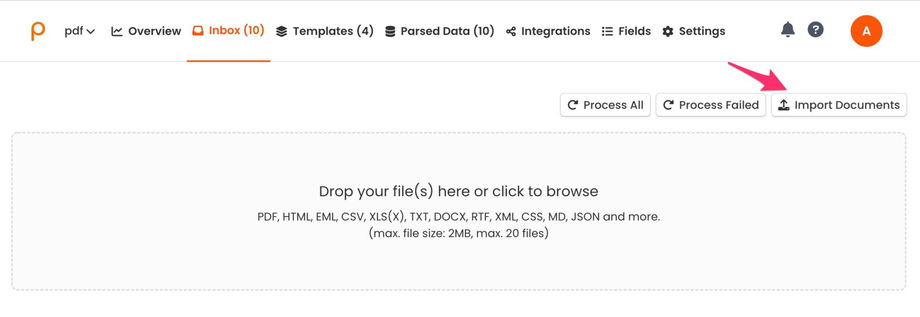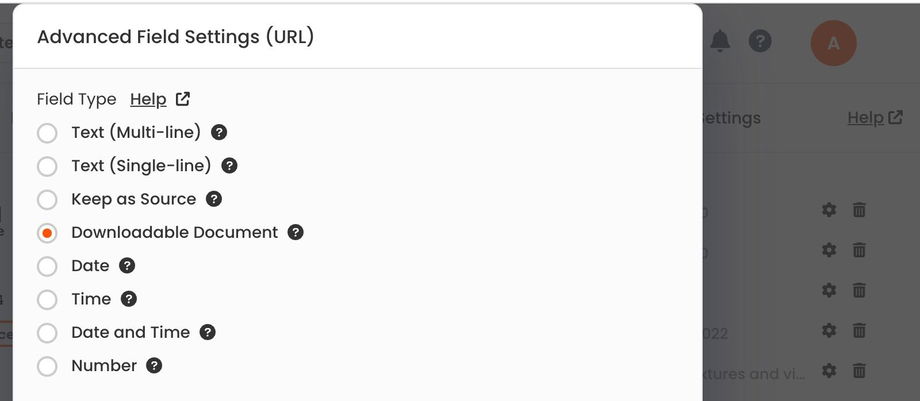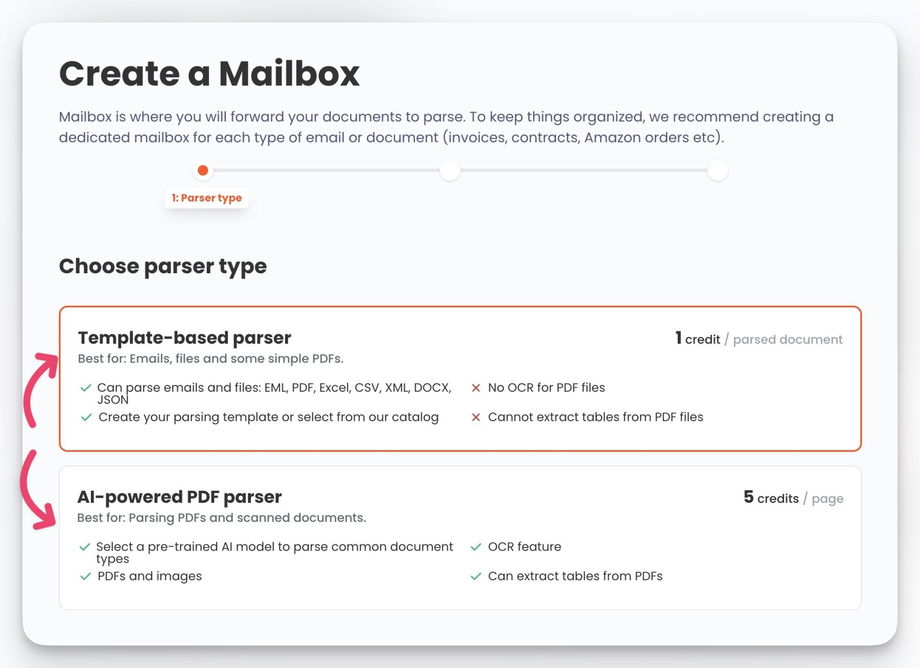Processing PDF Files
Importing PDF Files to Parsio
Parsio offers 4 main options for importing PDF files for processing:
- Sending them as email attachments.
- Uploading them manually from the "Inbox" page.
- Automatically downloading them from an external link.
- Importing them using the API.
The easiest way is to simply forward your emails with PDF attachments to your Parsio inbox. You can automate this process by using the auto email forwarding.
To manually upload one or more PDF files, open the Inbox page and click on the "Import Documents" button:
Sometimes you may receive an email with a link to download a PDF file. In this case you can use a special "Downloadable Document" field type. Create a template based on the parent email, switch to the "RAW" tab, find the PDF link and create a field from it:
Please note that the file must be publicly available, e.g. you should not enter login / password to access it.
Finally, you can also use our API to import your PDF files to Parsio.
Parsing PDF Files
Parsio has 2 parser types that can process PDF files, in different ways.
The template-based parser type can only process some simple, text-based (searchable) PDF files, e.g. it can't extract data from scanned documents or images converted to PDF.
All the received PDF files are converted to text format and therefore they may look different than the original PDF files.
Once the PDF files appear in your Parsio inbox, you'll need to create a parsing template. This process is very similar to creating an email parsing template.
The AI-powered parser can handle both text-based and scanned PDFs and images (OCR feature). This parser uses pre-trained AI models to automatically extract data from your PDFs.
In most cases, you should use the AI-powered parser to process PDFs.
Learn more about parsing PDFs with pre-trained AI models.
Exporting the Parsed Data
Finally, you can export the parsed data in real time to Google Sheets, Excel/CSV/Json file, CRM, your database, etc. This process is the same for any parsed document type (email or files), please refer to the Data Export & Integrations section.