🔄 Zapier Integration
Zapier lets you connect Parsio to 5,000+ other web services. Automated connections called Zaps, set up in minutes with no coding, can automate your day-to-day tasks and build workflows between apps that otherwise wouldn't be possible.
Each Zap has one app as the Trigger, where your information comes from and which causes one or more Actions in other apps, where your data gets sent automatically.
Getting Started With Zapier
Sign up for a free Zapier account, from there you can jump right in.
How Do I Connect Parsio to Zapier?
Log in to your Zapier account or create a new account.
Navigate to "Zaps" from the sidebar menu.
Now click on "Create" -> "New Zap" and choose "Parsio" as your trigger or action.
Use your credentials to connect your Parsio account to Zapier. Creating a Zap requires no coding knowledge and you'll be walked step-by-step through the setup.
Available Parsio Triggers
Document Parsed
Triggers when a document is parsed (new or old document). If a document contains table fields, they will be passed as arrays.
Document Parsed (Flat Tables)
Triggers when a document is parsed (new or old document). If a document contains table fields, they will be flattened (passed as columns).
Table Parsed
Triggers when a particular table field is parsed (new or old document). This trigger only provides table data without other mailbox regular and meta fields.
Attachment Received
Triggers when a new email attachment is received.
Available Parsio Action
Extract Data From a Document
Imports a document into the Parsio's inbox and extracts structured data. A document can be a file, text, or external URL.
Popular Use Cases
Our most popular Zap allows you to export the parsed data in real time to Google Sheets.
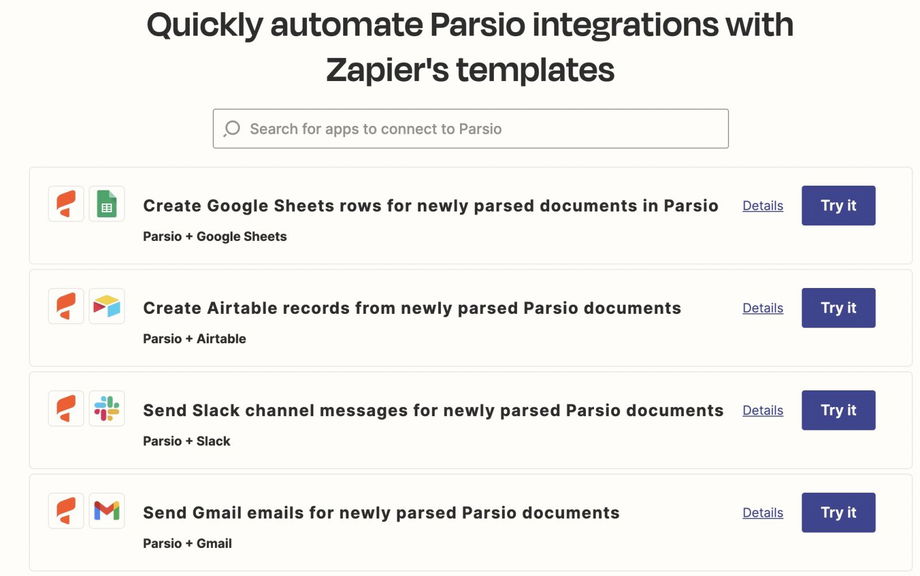
You can find other popular integrations right in your Parsio account > Mailbox > Integrations > Zapier tab.
I used Google Sign Up to create an account. How can I create a password?
When you use our native Parsio & Zapier integration (rather than sending webhooks to Zapier), you are prompted to enter your Parsio email and password. If you registered with Google Sign Up and don't have a password yet, you can create one by using the "Forgot password" page.
Log out from your Parsio account, go to https://app.parsio.io/forgot, and click the link received by email. Then, you will be able to use your email and password to log in or use Google Sign In.
If you have any questions or need assistance in creating a Zapier automation, feel free to contact us anytime via live chat or email us at support@parsio.io.

