Extracting Tables and Repetitive Data
Being able to parse emails with tables or repetitive data can be quite helpful when you don’t know in advance the number of items you want to extract from an email. Here’s when table parsing can come to your rescue. Extracting repetitive data can be helpful when you receive:
Confirmation emails with a number of order items.
Newsletters with product announcements or blog articles.
Invoices containing multiple fields.
In this article we will cover the table extracting process. Prefer a video format?
After creating a mailbox on Parsio and setting up auto-forwarding, follow these steps:
Take an email with repetitive data you would like to extract and click on “Create a template”.
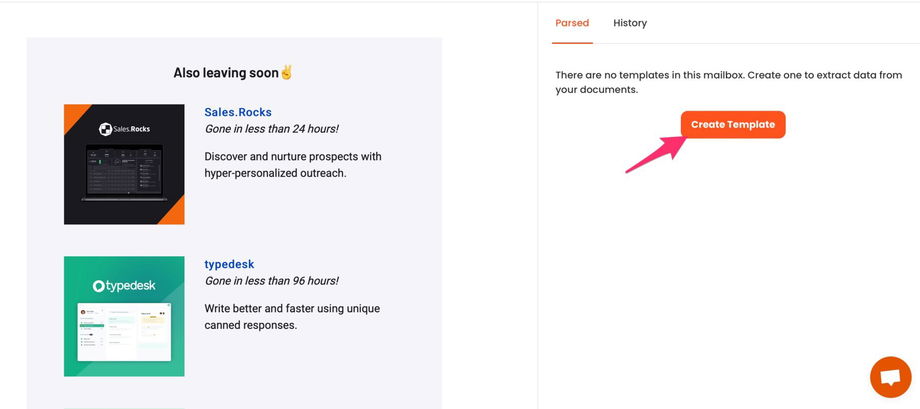
Highlight the whole table and click on “Add a new table”.
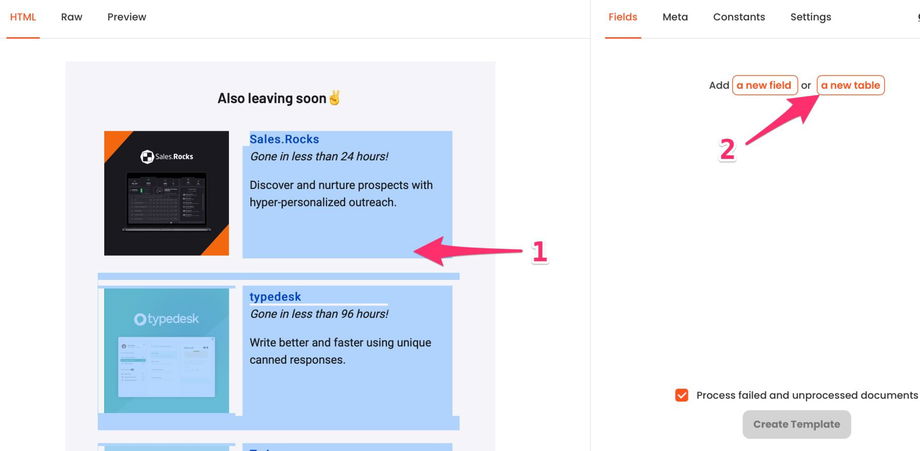
3. Your table will be highlighted in green. In our example, we will extract the product name, the "gone in" field and the description.
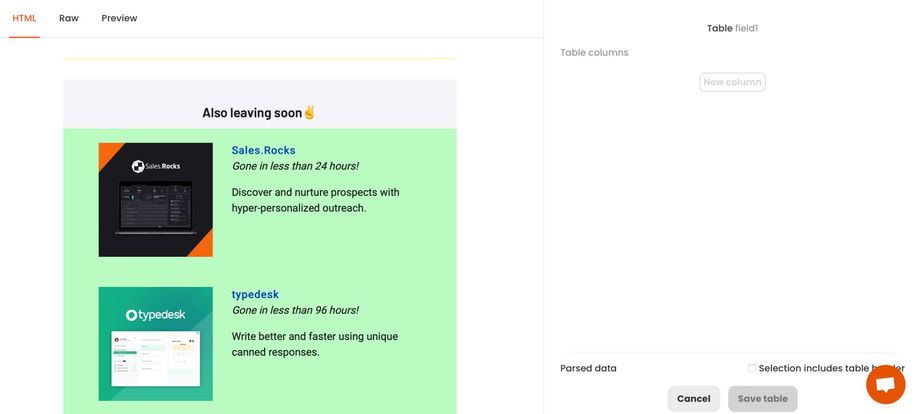
4. Let’s create our first “Product name” column. To do this, we simply highlight the name of the first product and click “New column”.
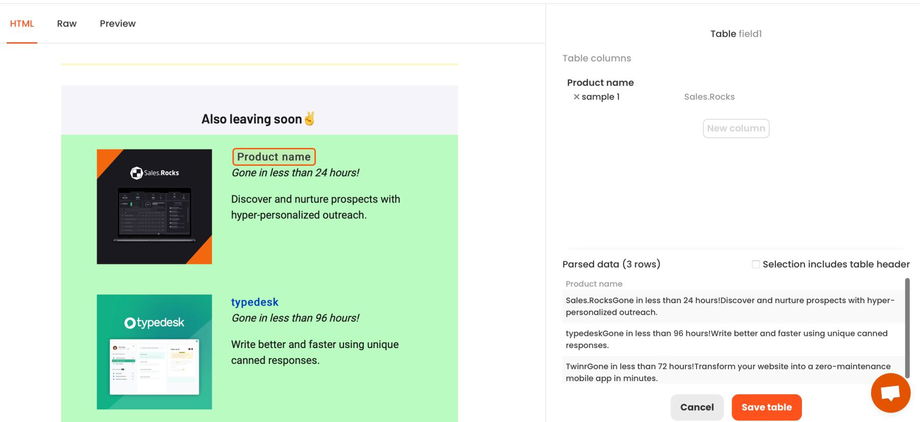
5. Do the same with the "Gone in" and the product description fields: select the corresponding text, click “New column” and give it a name.
Have a look at the "Parsed data" section. In our example the result is just as it should be, but in more complex cases you might need to help Parsio understand the table structure better. To do this, just highlight some more fields with the product name, "gone in" label and product description and add them to the "Product name", "Gone in" and "Description" columns we already have. Thus Parsio will understand better the table structure.
Now you can click "Save table".
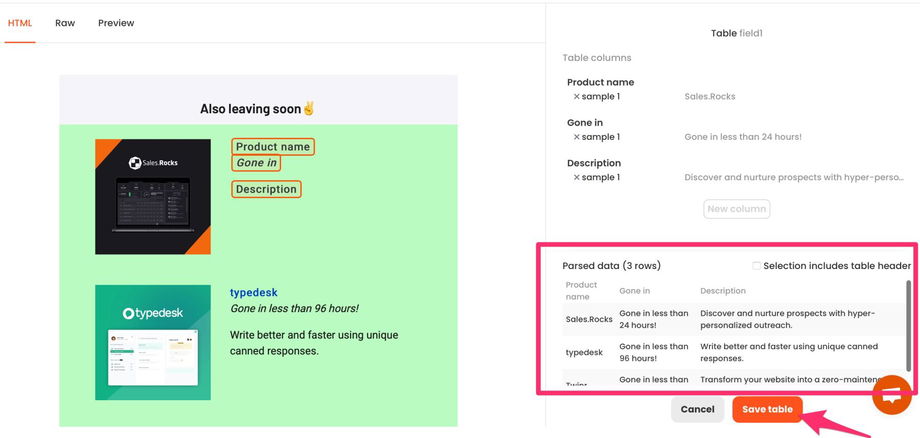
6. You will now see your table name as "field 1". Rename it and then click on "Create template".
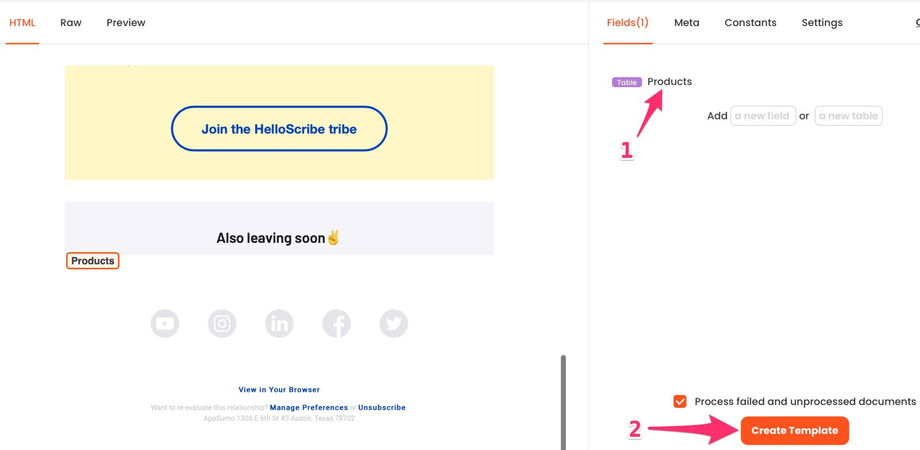
7. Parsio will process your email within a few seconds. All the name and the description fields should now match perfectly.
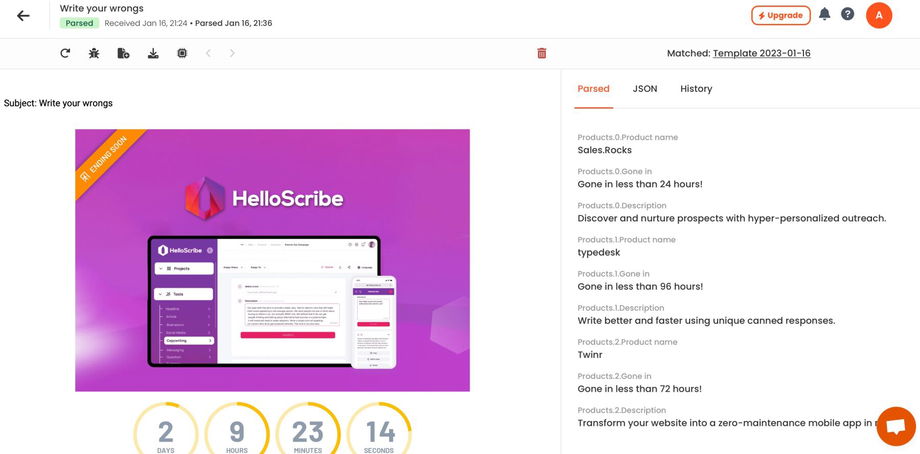
8. The result is also available in the JSON format.
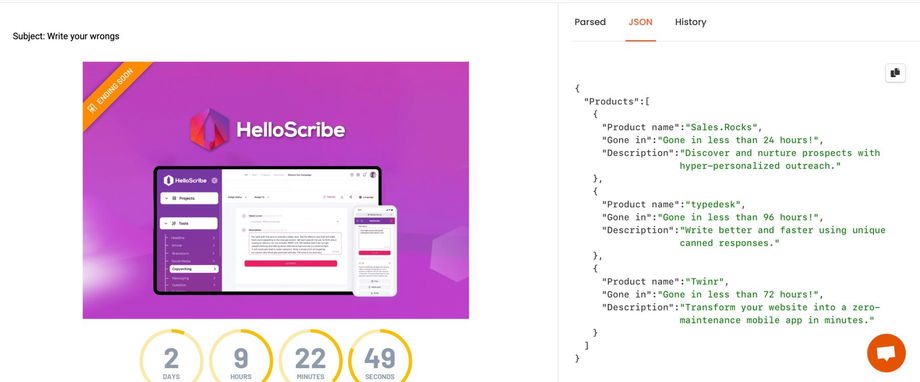
Now you can download your results into an Excel/CSV file or export them to an app of your choice via an automation platform like Zapier / Make / n8n etc, or with the help of a webhook.

