FAQ & Troubleshooting
How to send all my old emails from Gmail to Parsio?
If you are using the Gmail web interface, you can forward all your old emails to Parsio at once.
To do that, select all the emails you need to send, then click the three dots icon and select "Forward as attachment":
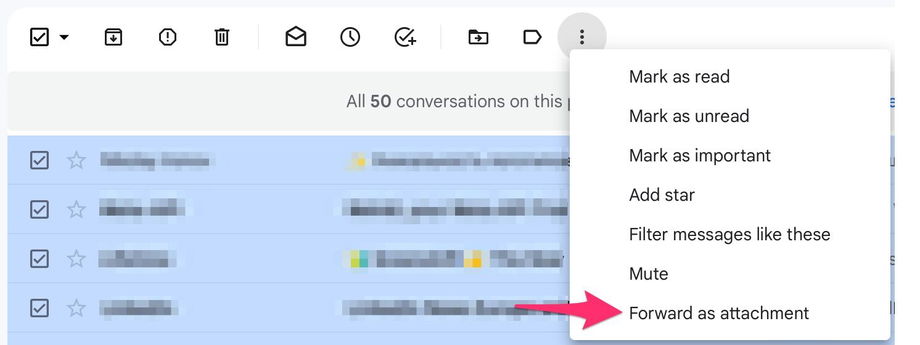
What can I do with the JSON code generated after parsing a document?
Parsio extracts data from your documents in a structured JSON format, which gives you full flexibility in how you use the results. You can export your parsed data as Excel, CSV, or JSON, either per document or as a bulk export. Parsio also offers a native Google Sheets integration for real-time data syncing. For more advanced workflows, you can connect Parsio to virtually any software using automation platforms such as Zapier, Make, or n8n. This allows you to automatically send your parsed data into your CRM, database, accounting system, or any other tool in your stack.
How to fix failed to parse documents?
If you already have a template and receive a slightly different email that can’t be parsed, most of the time you just need to create an additional template.
Make sure to check out our dedicated article with more tips and tricks.
Can I search for words in emails and then trigger an alert?
Option 1. Using an automation platform.
Some automation platforms (like Zapier or Make) have a built-in Filter module. It allows you to search for a specific word in the parsed result and, for example, send an SMS or a Slack notification.
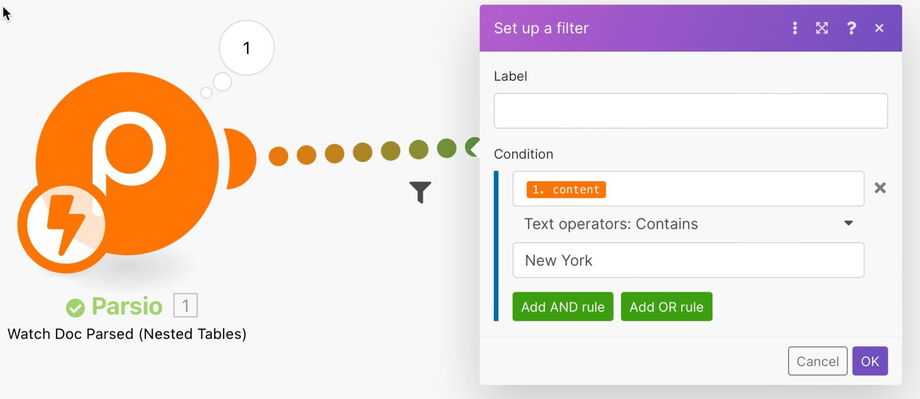
Option 2. Using the Post-processing step.
With our post-processing feature you can write any custom Python code. This allows you to check whether the parsed data contain specific keywords and if it does, trigger a webhook.
How to fix incorrect dates when exporting data to Sheets?
Most of the time you need to update the column format, either to Date or Date time.
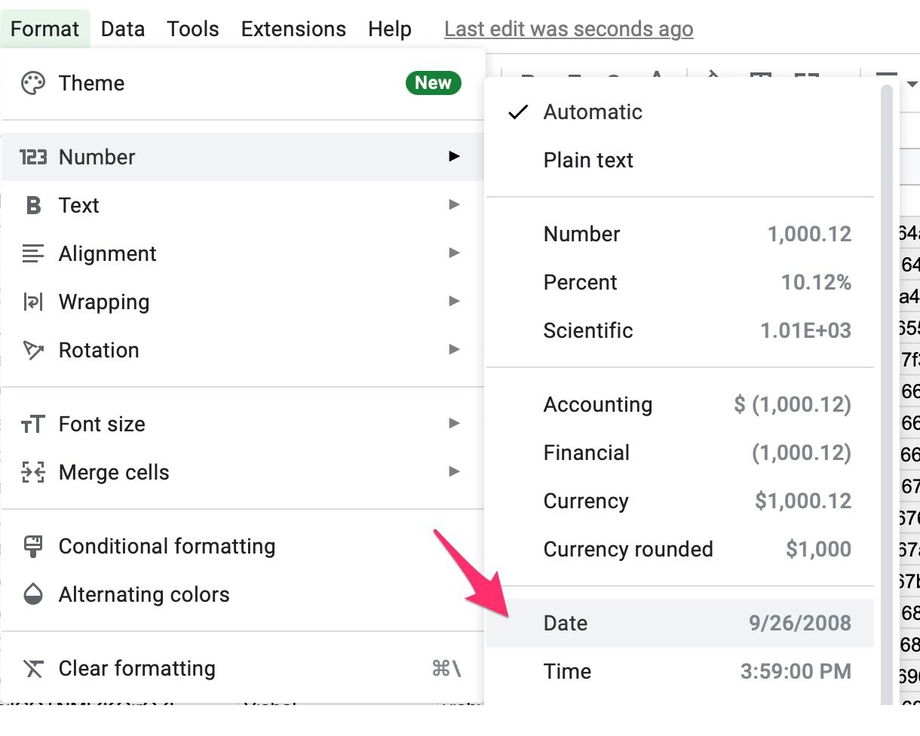
How to extract a URL from my emails? How to extract an image URL?
Option 1. Using the URL field type.
1. Select the link title and create a new field as usual:
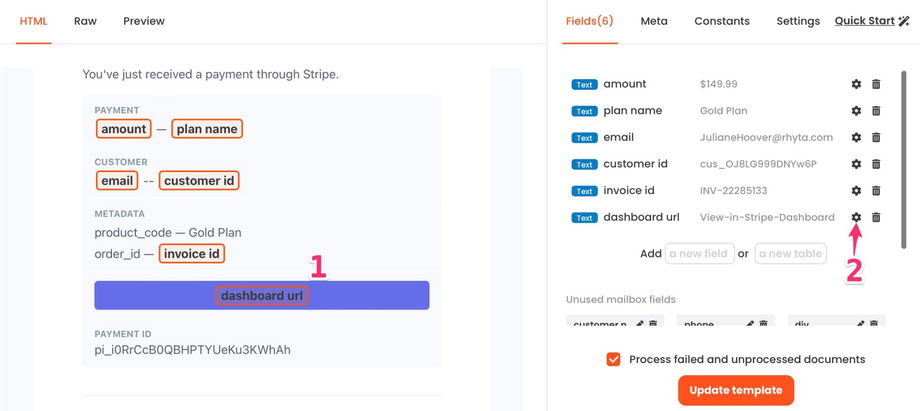
2. Make sure to change the field type to URL:
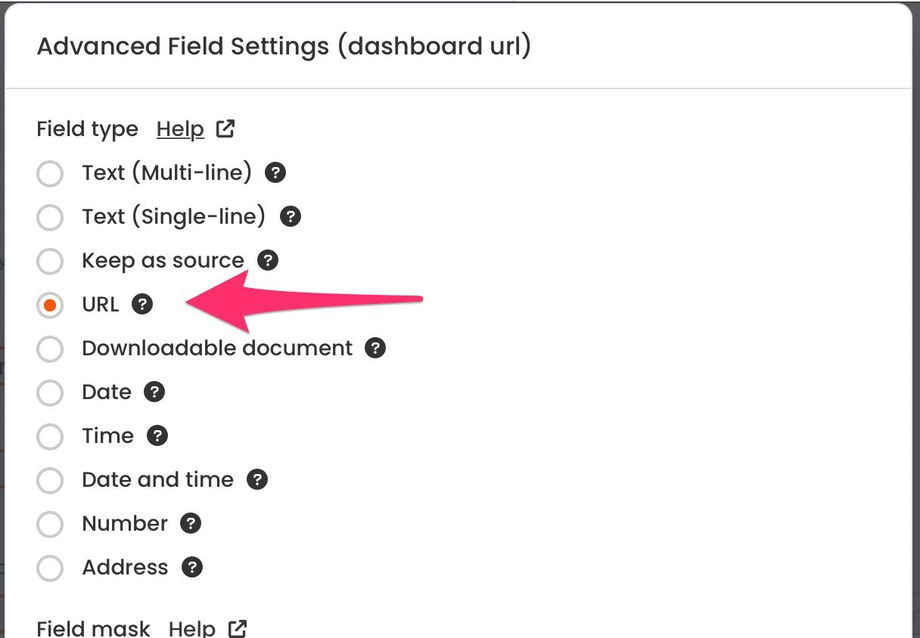
3. Parsio will do its best to find the corresponding URL:
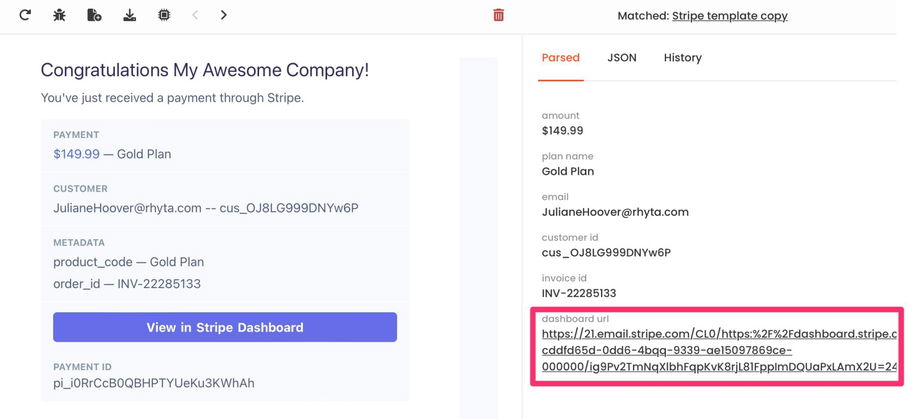
Option 2. Using the Raw tab.
Using the RAW tab you can extract URLs and other “hidden” data. In the HTML code, find the URL to extract and create a field as usual.
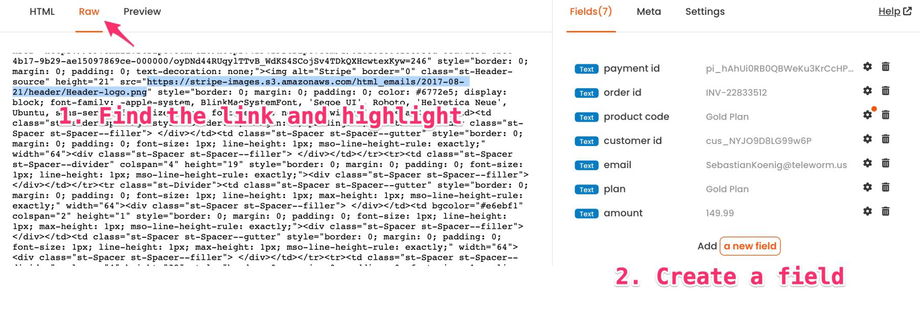
Does the data from the Google Sheet also get deleted when I delete a document?
It depends how you export your data to Sheets. If you are using an automated platform (Zapier, Make, Pabbly etc.), it creates a copy of your data. You can safely delete your documents in the Parsio inbox.
If you are using the Google Sheets formula, it simply displays the parsed data available in your Mailbox. In this case, if you remove a document (or if it's removed automatically based on the mailbox retention rules), the corresponding row will be also removed.
Check out our dedicated article on How to export the parsed data to Google Sheets.
The wrong template has been applied. How to fix that?
If you have multiple templates in the same mailbox, it may happen that an email can be parsed by a few templates.
There are a few techniques to force Parsio to pick a specific template:
Add more fields. Parsio prioritizes templates having more fields than others.
Another option would be making the “wrong” template more restrictive using a Field Mask. You can, for example, add a field with the “Exact Match” constraint.
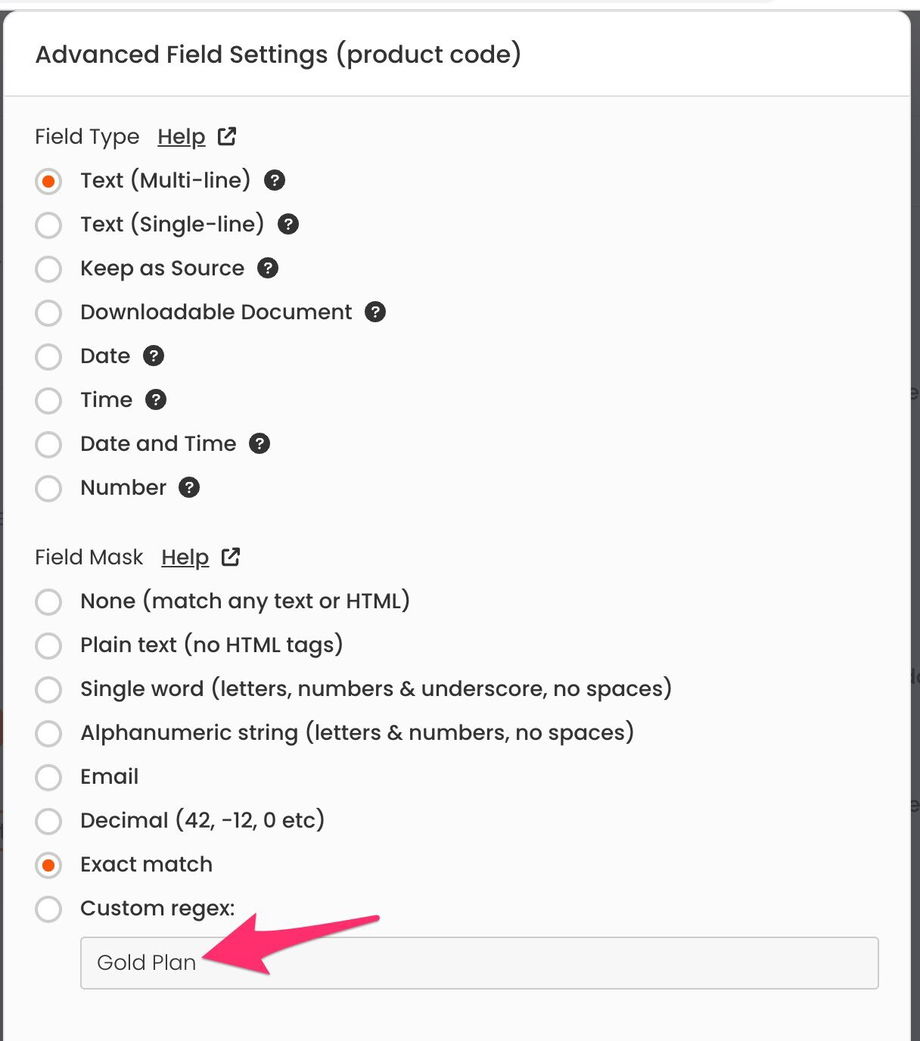
I used Google Sign Up to create an account. How can I create a password?
You can create a password by using the "Forgot password" page. Log out from your Parsio account, go to https://app.parsio.io/forgot, and click the link received by email. Then, you will be able to use your email and password to log in or use Google Sign In.
Didn't find what you are looking for? Don't hesitate to contact us anytime via live chat or email us at support@parsio.io.

