🔄 Make Integration
Make (formerly Integromat) is a no code/low-code workflow automation platform that allows you to create streamlines between apps. It supports 1000+ apps.
Once signed up, you can create scenarios with a drag-and-drop builder. Choose the first app with a trigger event, select the second one with an action event and your scenario is ready.
There are 4 triggers and 2 actions available for a connection with Parsio:
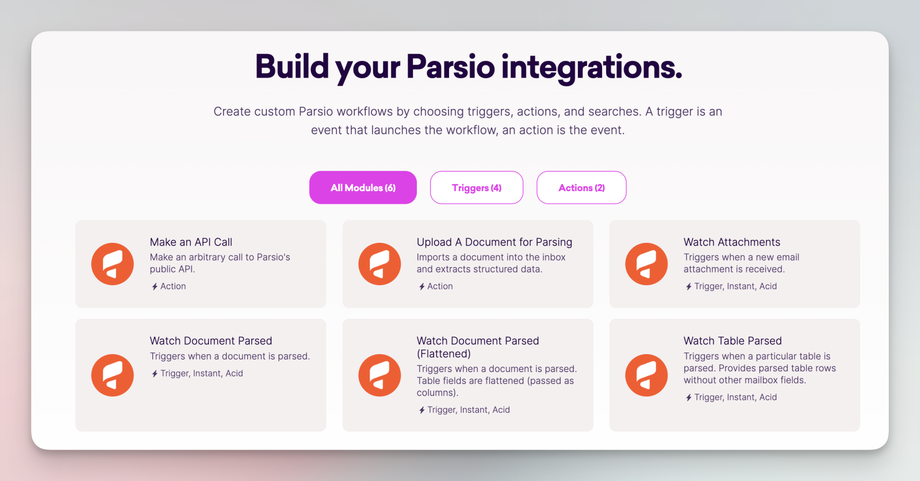
Check the Parsio <> Make integration page to create your automation.
How Do I Connect Parsio to Make?
Let's create a simple automation: every time Parsio processes a new document, it should be automatically exported to Google Sheets.
Here's a sample parsed Stripe email:
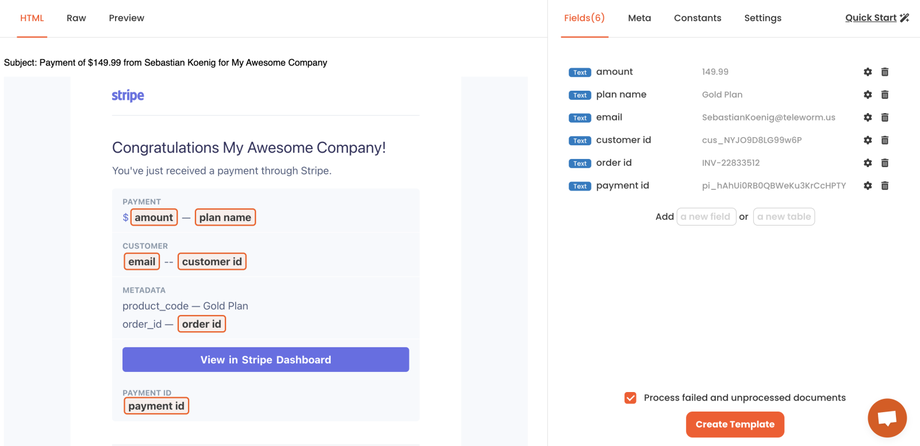
Create a new scenario, and select Parsio as the first app with the 'Watch Document Parsed' trigger.
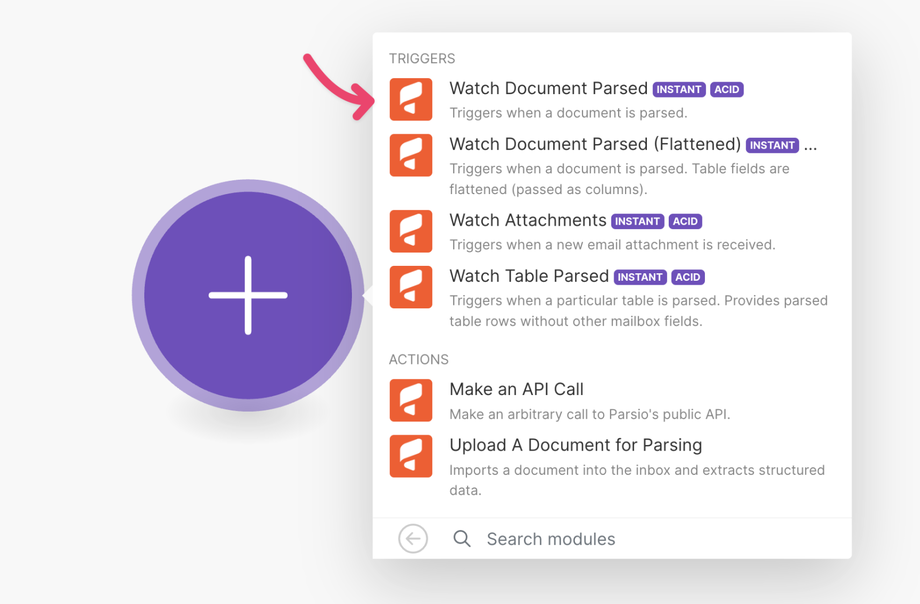
Connect your Parsio account using your email and password. This process is secure.
Choose a mailbox:
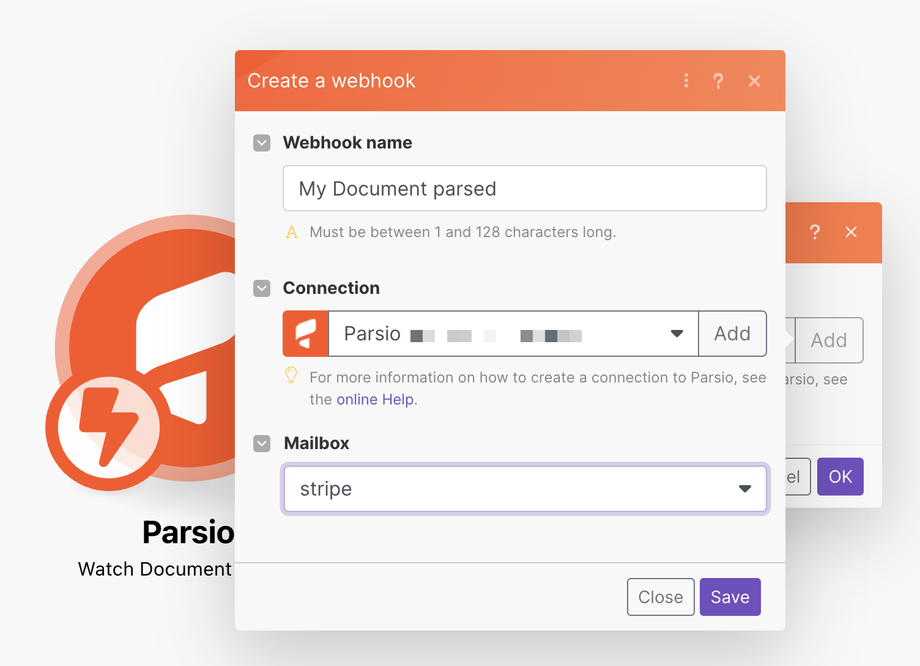
Select Google Sheets as the second app and use the 'Add a Row' action. Connect your Google Sheets account, choose a spreadsheet, and specify the sheet where the parsed data will be exported.
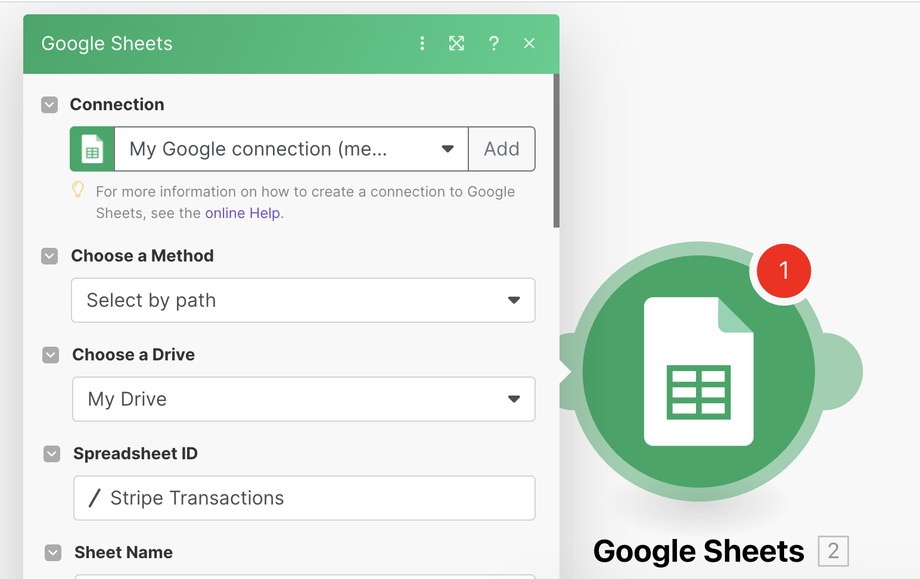
Our Google Sheet is empty and has a header.
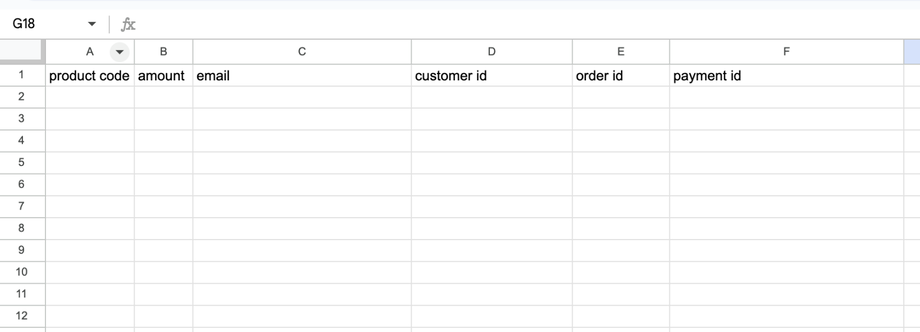
Now, we need to map Google Sheets columns to parsed fields. Since Make doesn't know the structure of our parsed data, we'll need to pass a sample parsed document. To do this, click 'Run once' in Make so that it waits for incoming data and then parse a document in Parsio (click the 'Reprocess' button).
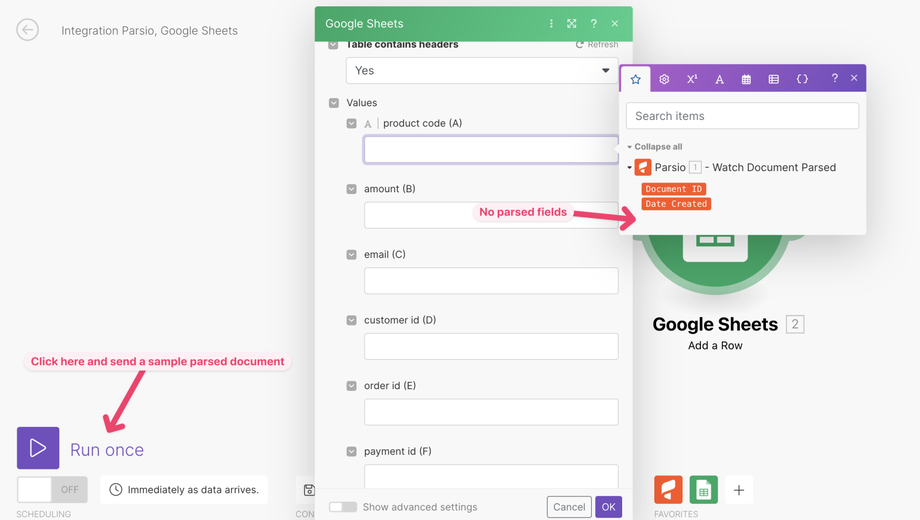
Make has received the data.
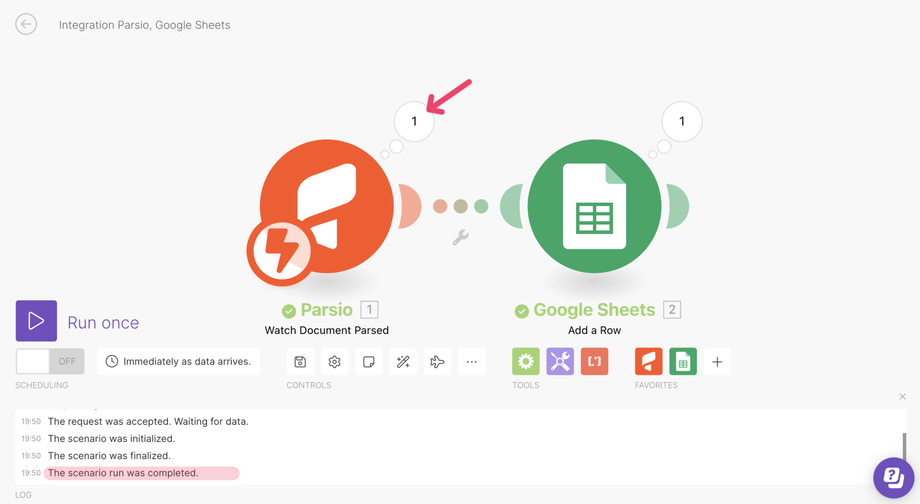
Now we can map data.
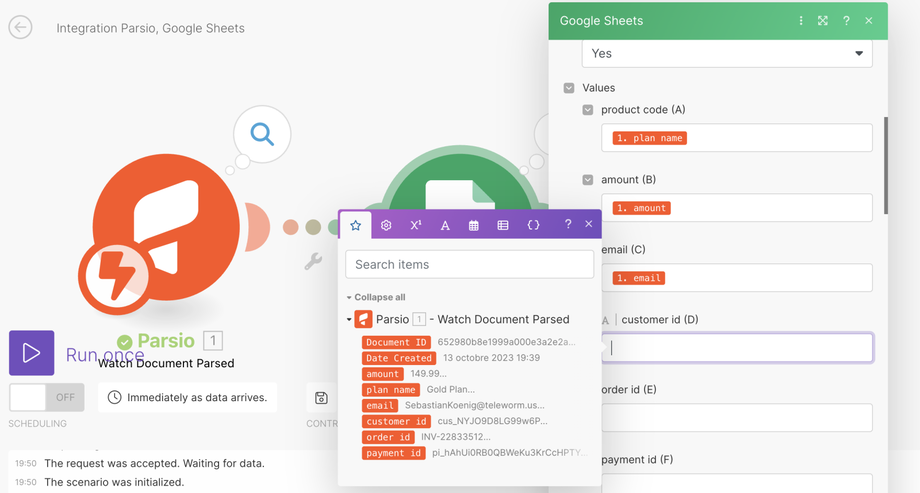
To test the integration, you can either click 'Run once' again or close it and enable the scenario.
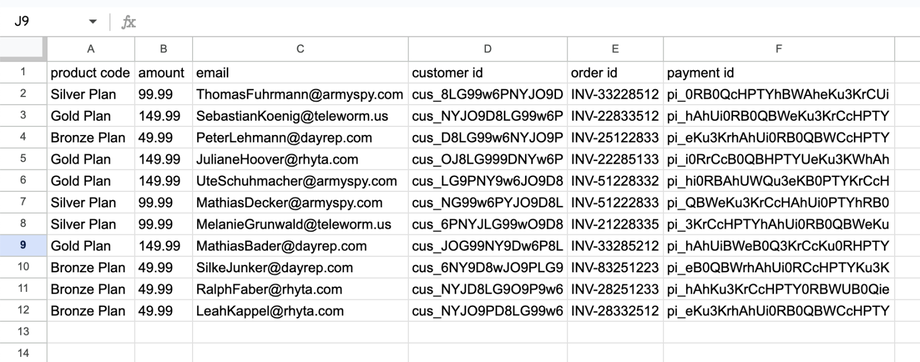
I used Google Sign Up to create an account. How can I create a password?
When you use our native Parsio & Make integration (rather than sending webhooks to Make), you are prompted to enter your Parsio email and password. If you registered with Google Sign Up and don't have a password yet, you can create one by using the "Forgot password" page.
Log out from your Parsio account, go to https://app.parsio.io/forgot, and click the link received by email. Then, you will be able to use your email and password to log in or use Google Sign In.
If you have any questions or need assistance in creating a Make automation, feel free to contact us anytime via live chat or email us at support@parsio.io.

